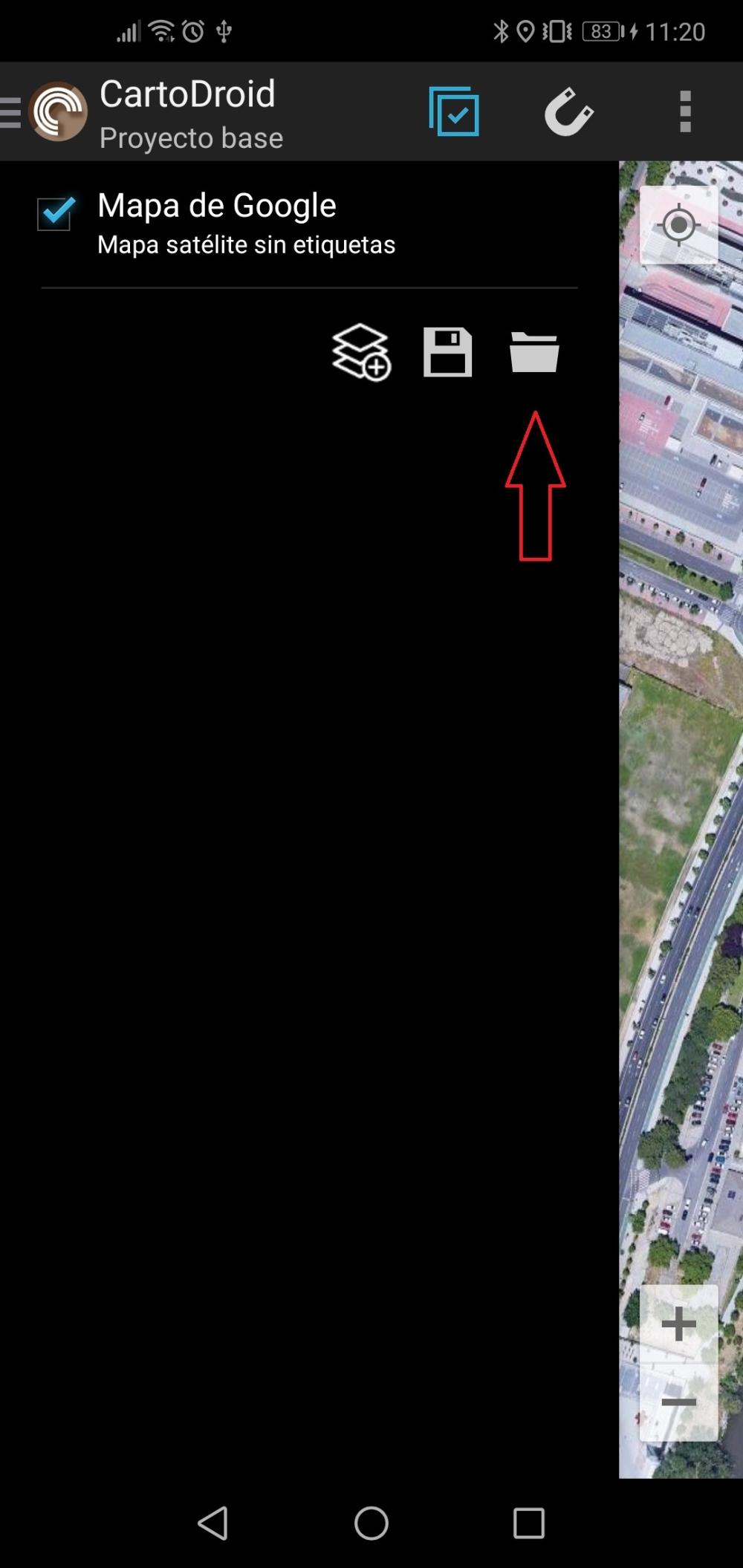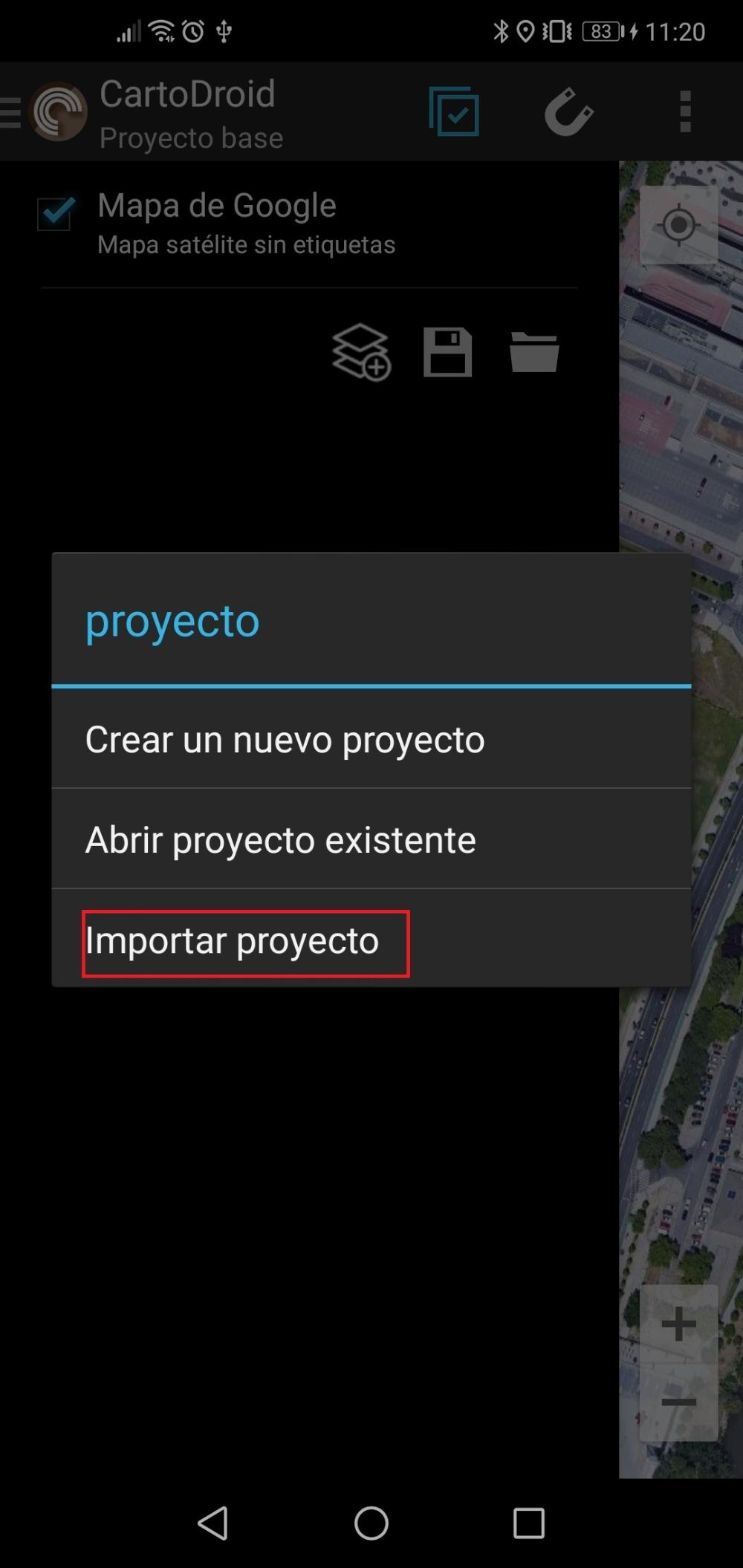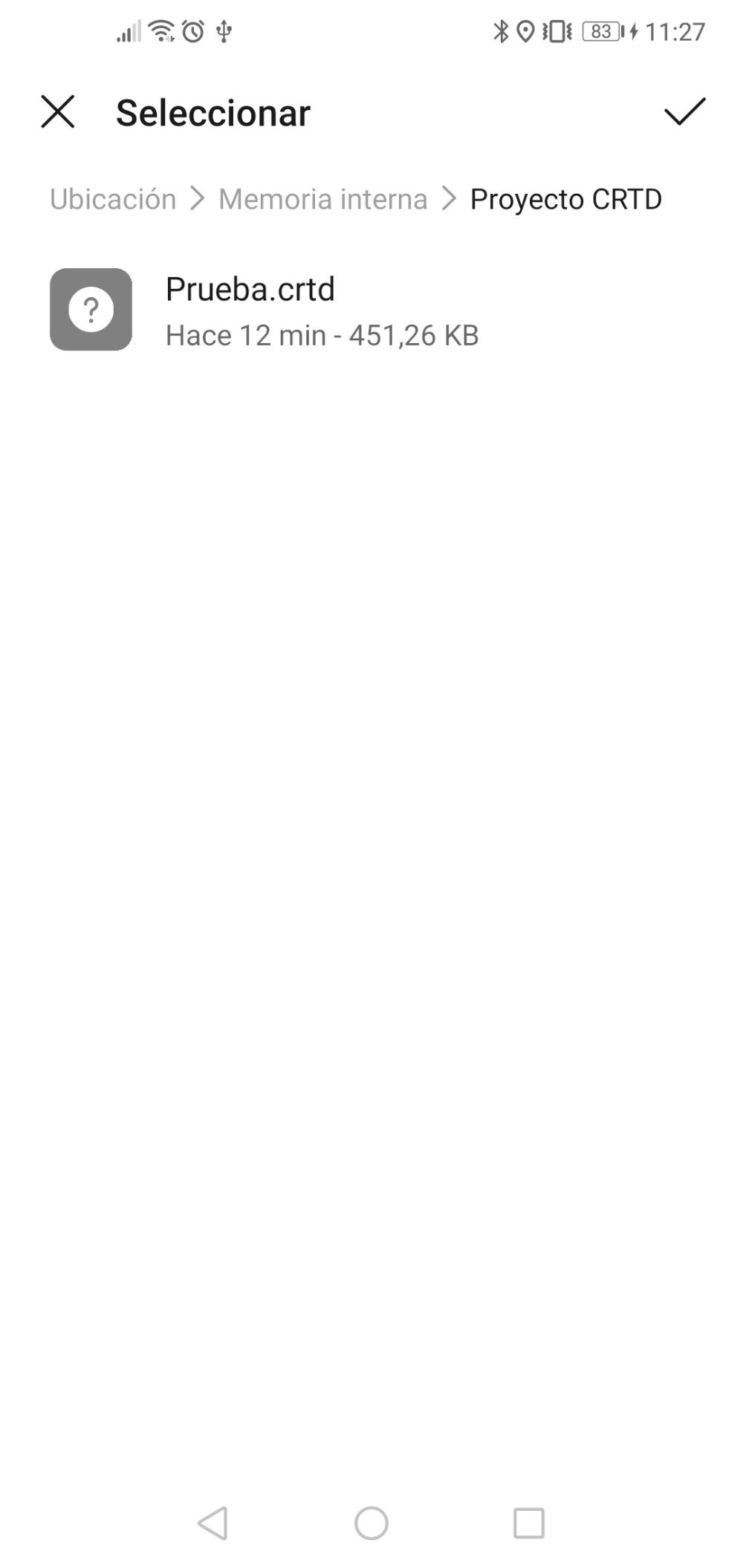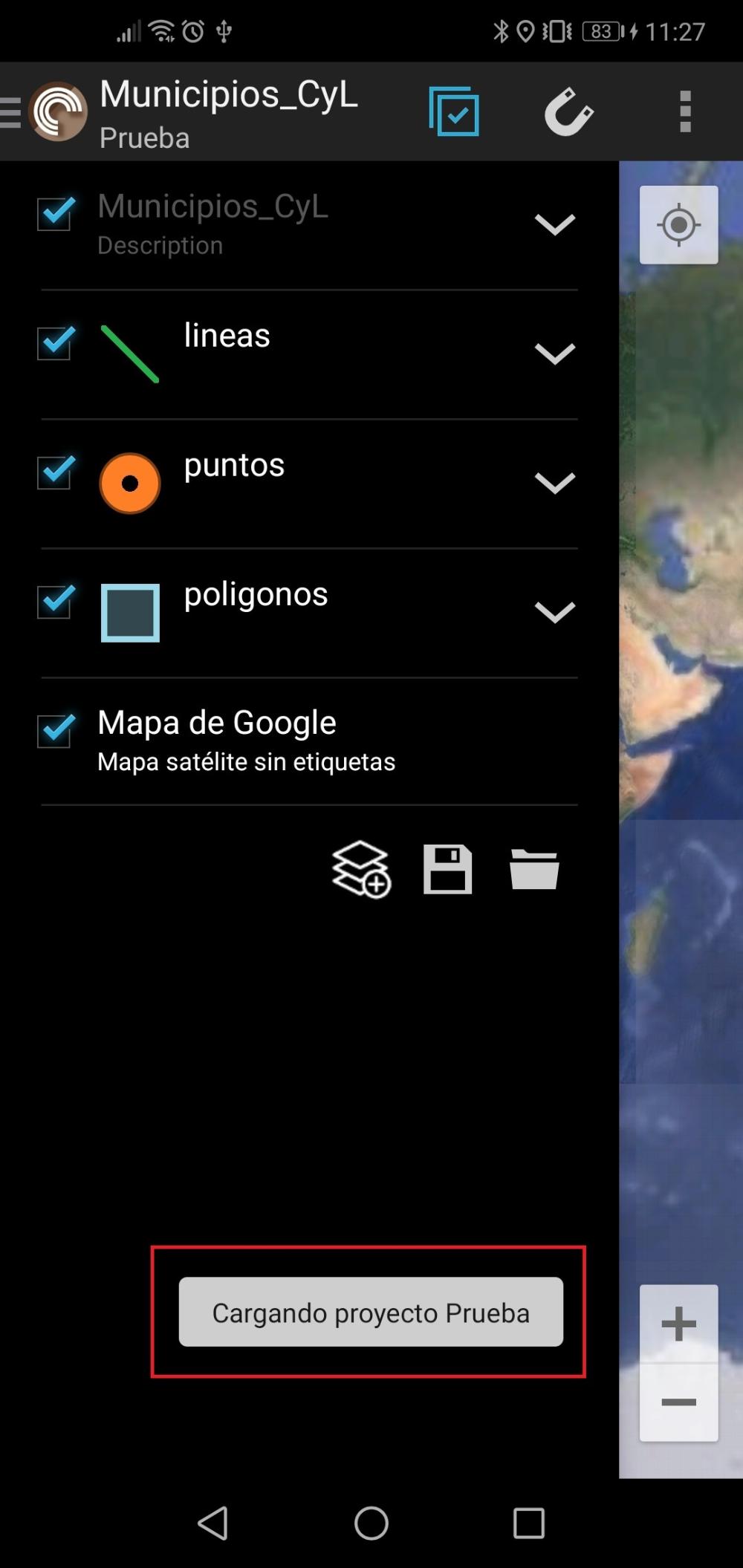Asset Publisher
Share your CartoDruid projects: import and export new options
CartoDruid allows you to import an existing project in your device. This is very easy and helpful way to share your projects with another users.
Index
Creating the CRTD file
CartoDruid uses zip files with .crtd extension as base sharing format.
These area the steps to follow to create this file:
-
Generate a zip file with the following folders: cartodroid/config, cartodroid/data, cartodroid/values.
Remember that, after installing CartoDruid on a device, the tool configures the following directory structure:

- Config: folder with the project configuration files.
- Data: folder that stores the databases used by the project.
- Values: folder that stores constant values for the project forms.
For example, this is how a zip file will look including 'config', 'data' and 'values' folders:

- Rename the file that you've obtained with the extension crtd. Following our example: Prueba.zip --> Prueba.crtd
- Share your .crtd file and save it on the device where you want to import the project.

Import project
- Display the table of contents (TOC) of the application by clicking on the CartoDruid icon and click on the add layer button that is at the lower left corner of the TOC.
- Select the «Import project» option.
- Find the .crtd file you've created in your device.
- CartoDruid will ask you for confirmation before the importing process begins.
If CartoDruid detects existing files that will be modified during the importation, a message will be shown asking for confirmation before the process starts.